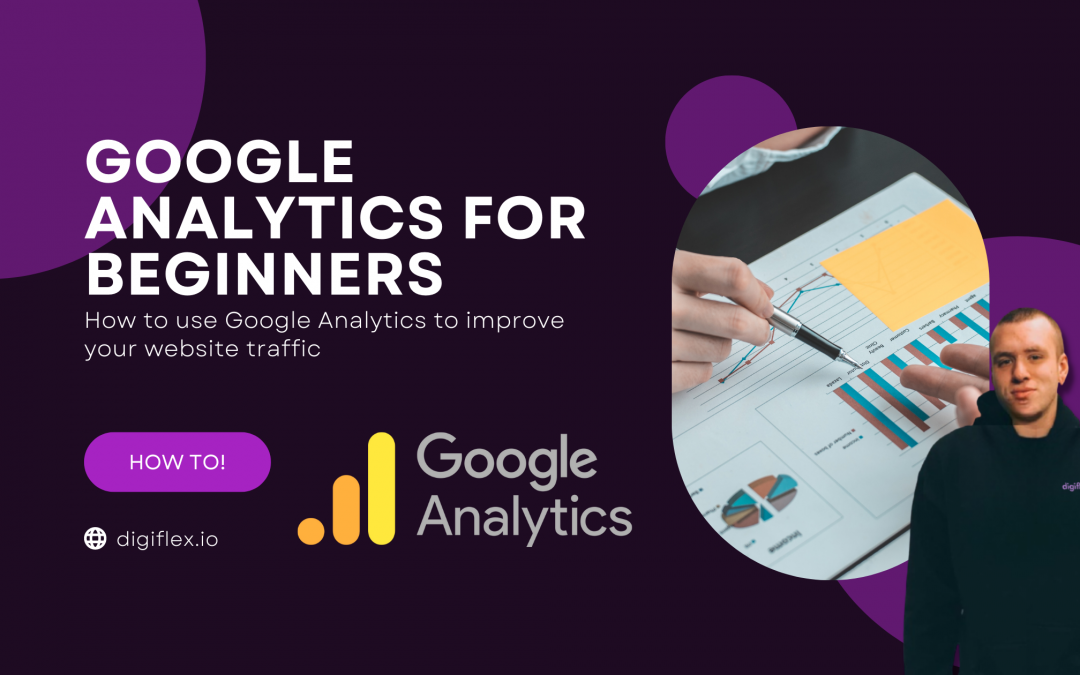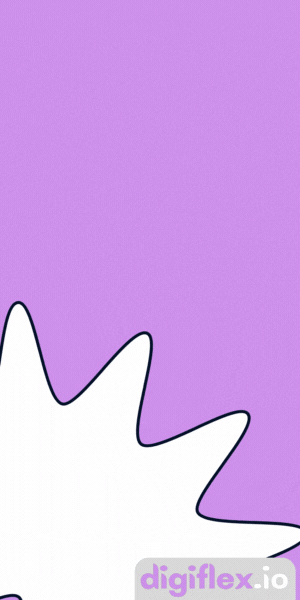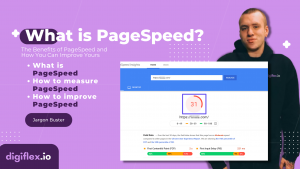If you’re new to Google Analytics, this blog post is for you! We’ll go over the basics of how to use Google Analytics, including how to set up your account, how to track your website traffic, and how to interpret your results. By the end of this post, you’ll be ready to start using Google Analytics to track your own website data.
Google Analytics for beginners: What is Google Analytics and why should you use it?
Google Analytics is a free web analytics tool that helps website owners understand how their visitors interact with their website.
Google Analytics tracks a number of metrics, including website traffic, conversion rates, and time on site.
Google Analytics can be used to track both organic and paid traffic, and it provides a wealth of information about a website’s traffic, including how many people visit the site, how long they stay on the site, what pages they visit, and what keywords they use to find the site.
Google Analytics is an important tool for website owners because it helps them understand their website traffic and make informed decisions about how to improve their website.
Google Analytics for beginners: How to set up Google Analytics on your website
- Go to https://analytics.google.com/analytics/web/ and click “Sign in” in the top right corner.
- Sign in with your Google account. If you don’t have one, you can create one for free.
- Once you’re signed in, click “Create new account” in the top right corner.
- Enter your account name, website name, website URL, and time zone. Then click “Get Tracking ID”.
- Copy the Tracking ID provided and add it to your website. You can do this by adding the following code to the <head> section of your website’s HTML code:
<!-- Global site tag (gtag.js) - Google Analytics -->
<script async src="https://www.googletagmanager.com/gtag/js?id=UA-XXXXXXXXX-X"></script>
<script> window.dataLayer = window.dataLayer || []; function gtag(){dataLayer.push(arguments);} gtag('js', new Date());
gtag('config', 'UA-XXXXXXXXX-X');
</script> Replace UA-XXXXXXXXX-X with your Tracking ID.
- Save your changes and upload the updated HTML code to your web server. That’s it! You’ve successfully installed Google Analytics on your website.
You may need to wait several days or weeks for data to appear depending on how much traffic your site gets. New sites can expect to take up to a week to see sensical results.
Google Analytics for beginners: How to interpret Google Analytics data
To interpret the data, log in to your Google Analytics account and click on the “Reporting” tab. You will see a variety of reports that you can use to track your website’s performance.
Pageviews
This metric tells you how many times a page on your website has been viewed. Pageviews are a good indicator of website popularity and can help you determine which pages are most popular with your visitors.
Unique visitors
This metric tells you how many distinct individuals have visited your website. Unique visitors are a good indicator of website reach and can help you determine your potential customer base.
Bounce rate
This metric measures the percentage of visitors who view only one page on your website and then leave. A high bounce rate can indicate that your website is not relevant to your visitors’ needs or that your content is not compelling.
Time on site
This metric measures the average amount of time that visitors spend on your website. Time on site can be a good indicator of the quality of your content and the engagement of your visitors.
Pages per visit
This metric measures the average number of pages that visitors view during a single visit to your website. Pages per visit can be a good indicator of the depth of your content and the engagement of your visitors.
Percent of new visits
This metric measures the percentage of first-time visitors to your website. Percent of new visits can be a good indicator of website discoverability and can help you determine how well your website is being promoted.
Entrances
This metric measures the number of times visitors entered your website through a specific page. Entrances can help you determine which pages are most effective at driving website traffic.
Exits
This metric measures the number of times visitors left your website from a specific page. Exits can help you determine which pages are least effective at keeping website visitors engaged.
Google Analytics for beginners: How to use Google Analytics to improve your website traffic
Behavior Flow

Use the “Behavior Flow” report to understand how visitors are moving through your site. This report shows you the path that visitors take as they move from one page to another. Look for areas where visitors are dropping off and make changes to keep them engaged.
Site Search

Use the “Site Search” report to see what visitors are looking for on your site. If you have a search box on your site, this report will show you what terms visitors are searching for. Use this information to add new content or improve the design of your site to make it easier to find what visitors are looking for.
Referral Path

Use the “Referral Path” report to see how visitors are finding your site. This report shows you the websites that are sending traffic to your site. If you see that a particular website is sending a lot of traffic, consider adding a link to that site on your own site.
Acquisition

Use the “Acquisition” report to see where your visitors are coming from. This report shows you the different channels that are sending traffic to your site, such as search engines, social media, or other websites. Use this information to focus your marketing efforts on the channels that are most effective at bringing visitors to your site.
Behavior

Use the “Behavior” report to understand how visitors interact with your site. This report shows you the pages that visitors are viewing, how long they stay on each page, and what actions they take on your site. Use this information to improve the design and content of your site to keep visitors engaged.